DLL Wizard : Check for windows updates
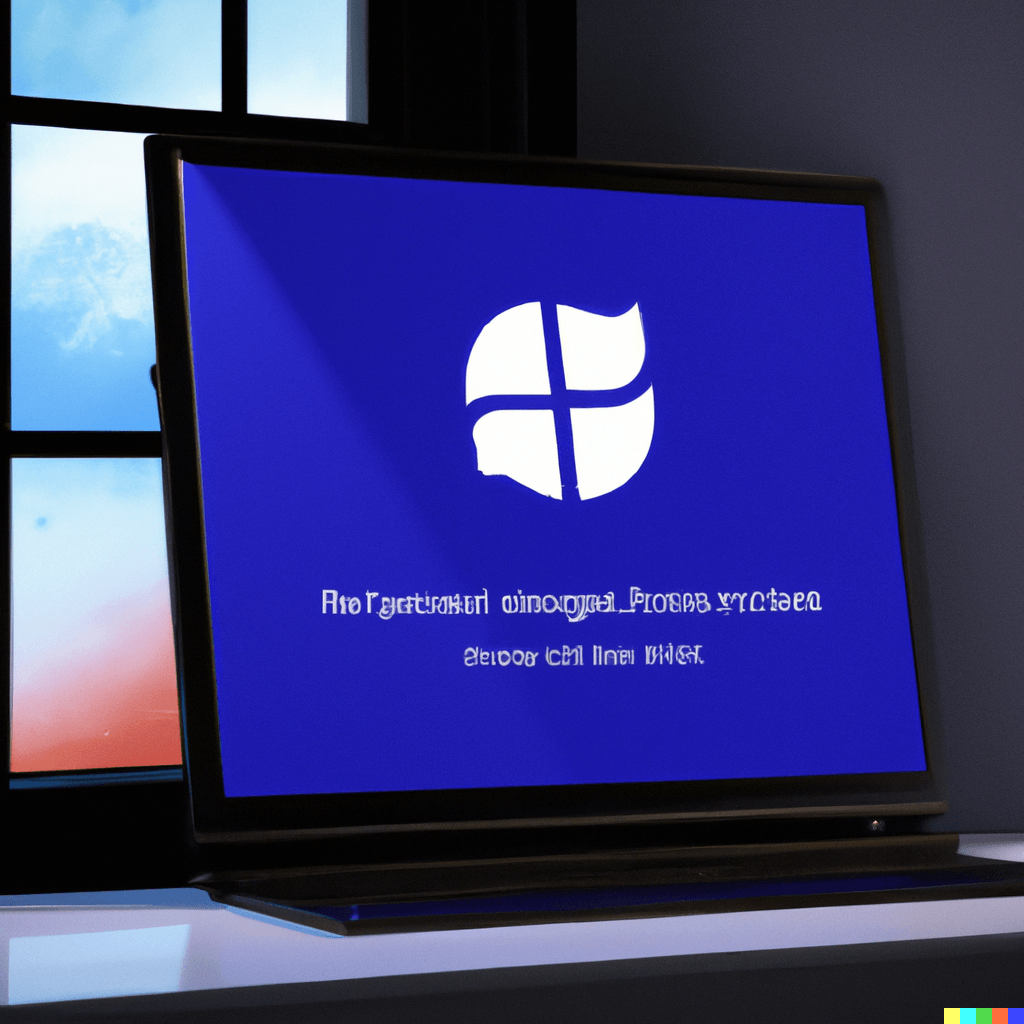
Check Windows for Updates...
To ensure the best performance and user experience, it is recommended that you keep your operating system, components, and drivers up to date. Outdated systems and drivers may cause .dll issues or reduced functionality.

To access Windows Update on your computer, you can use the search function and enter the term "Windows Update." Alternatively, you can navigate to the system settings or control panel on your computer to locate and open Windows Update.
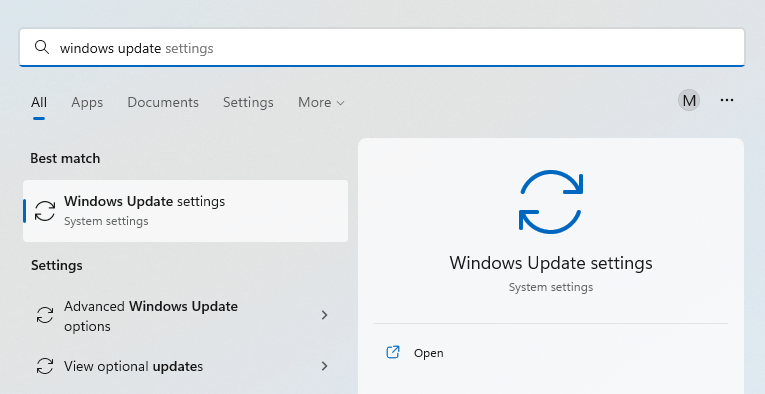
Check for Windows updates. These updates can help fix bugs, improve security, and enhance the overall performance and stability of your system.
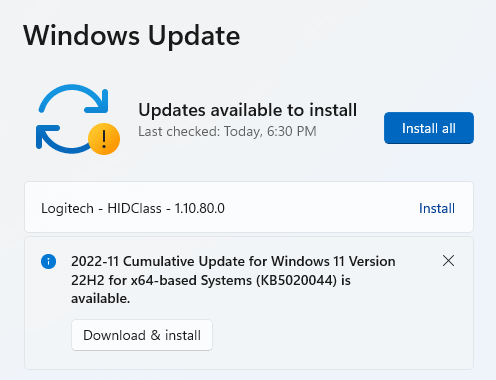
To ensure that your system is running smoothly and efficiently, it is important to download and install any updates that are available.
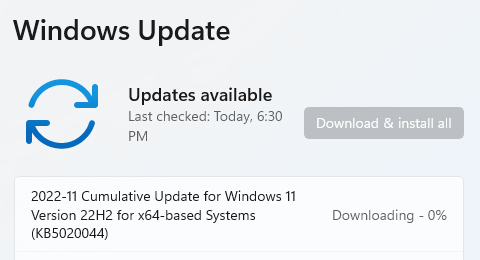
Wait for Windows Updates to complete.
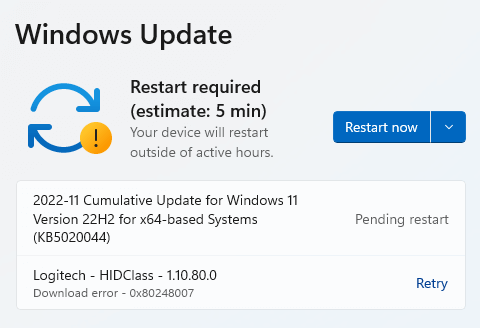
To complete the process of installing Windows updates, you will need to restart your computer.
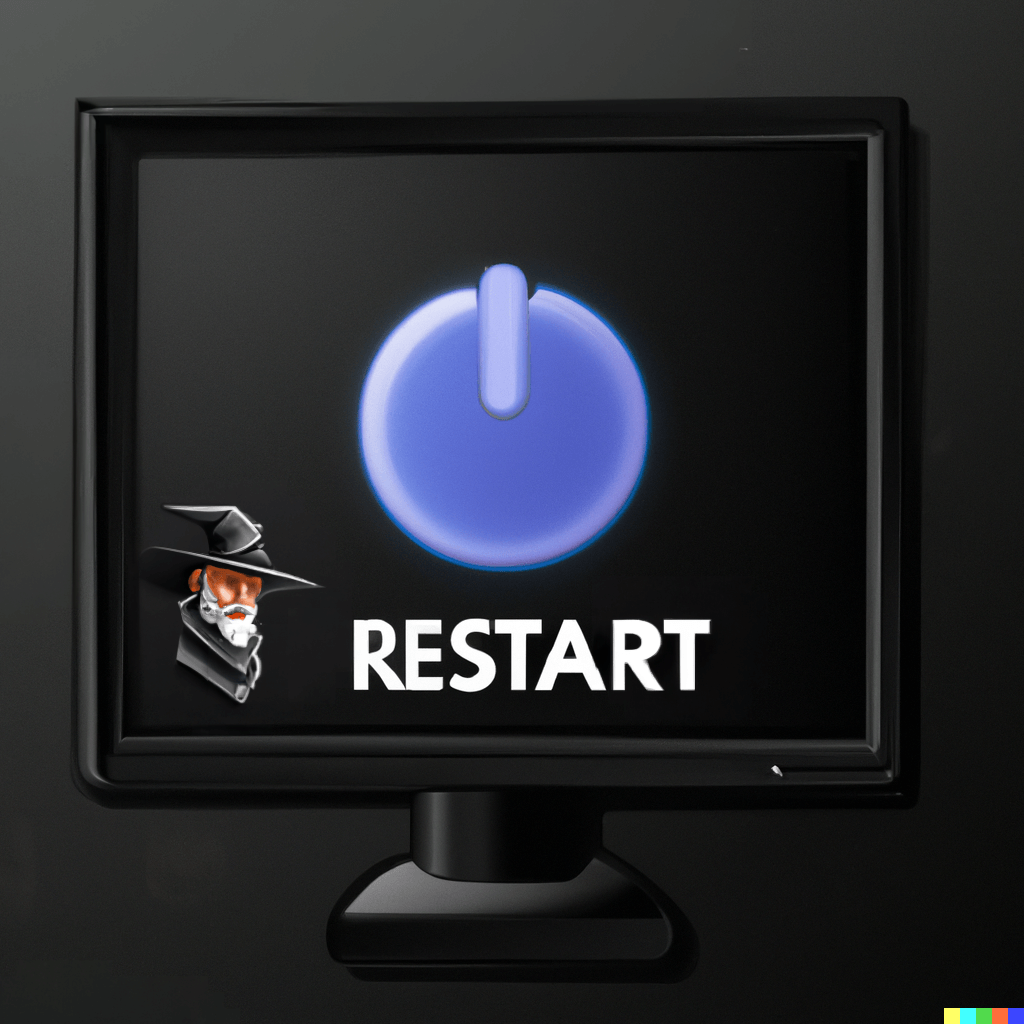
Restart your computer.
Return to dllwizard.com after your computer has restarted.
