
Diagnose and fix .dll errors manually.
People use DLL Wizard every day to diagnose and fix .dll errors.
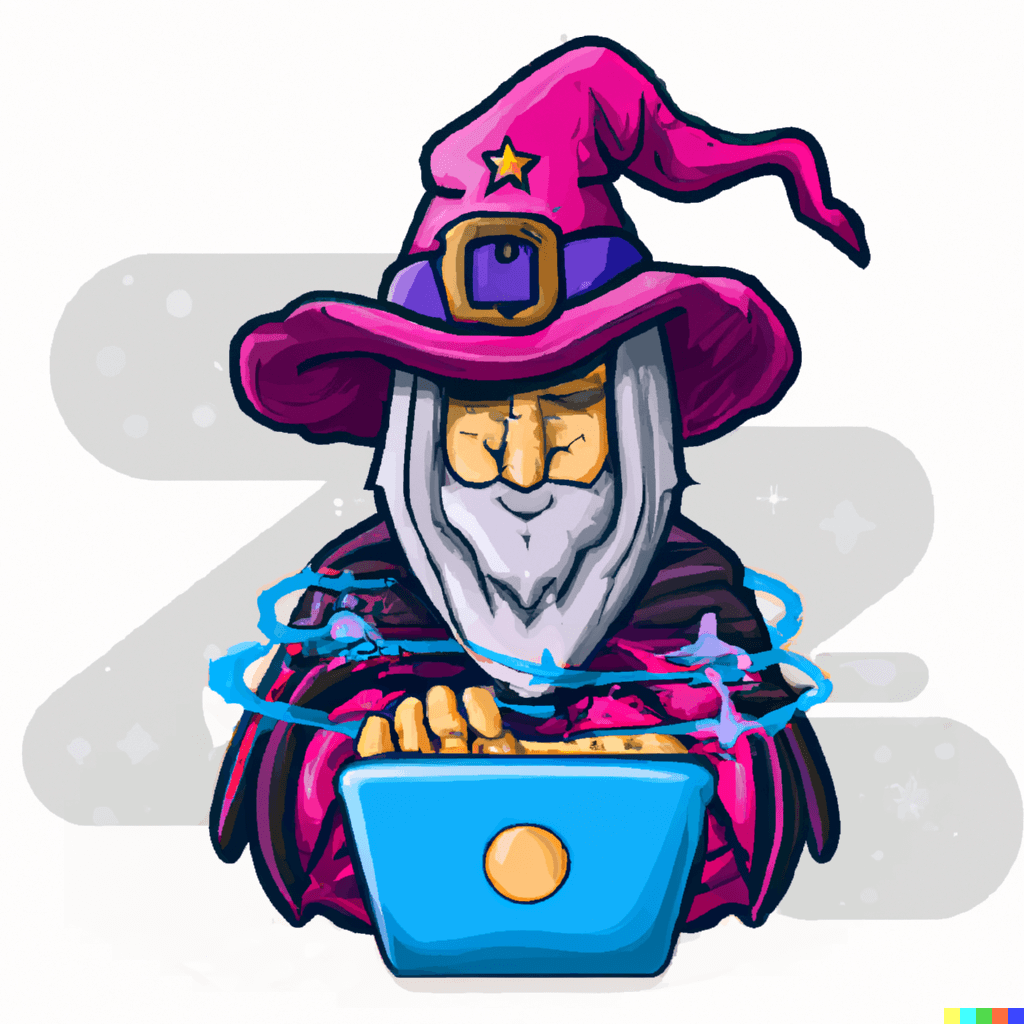
Start DLL Wizard
The DLL Wizard will assist you in troubleshooting and fixing .dll errors and potential issues by guiding you through a series of steps.
v1.9-55 Beta
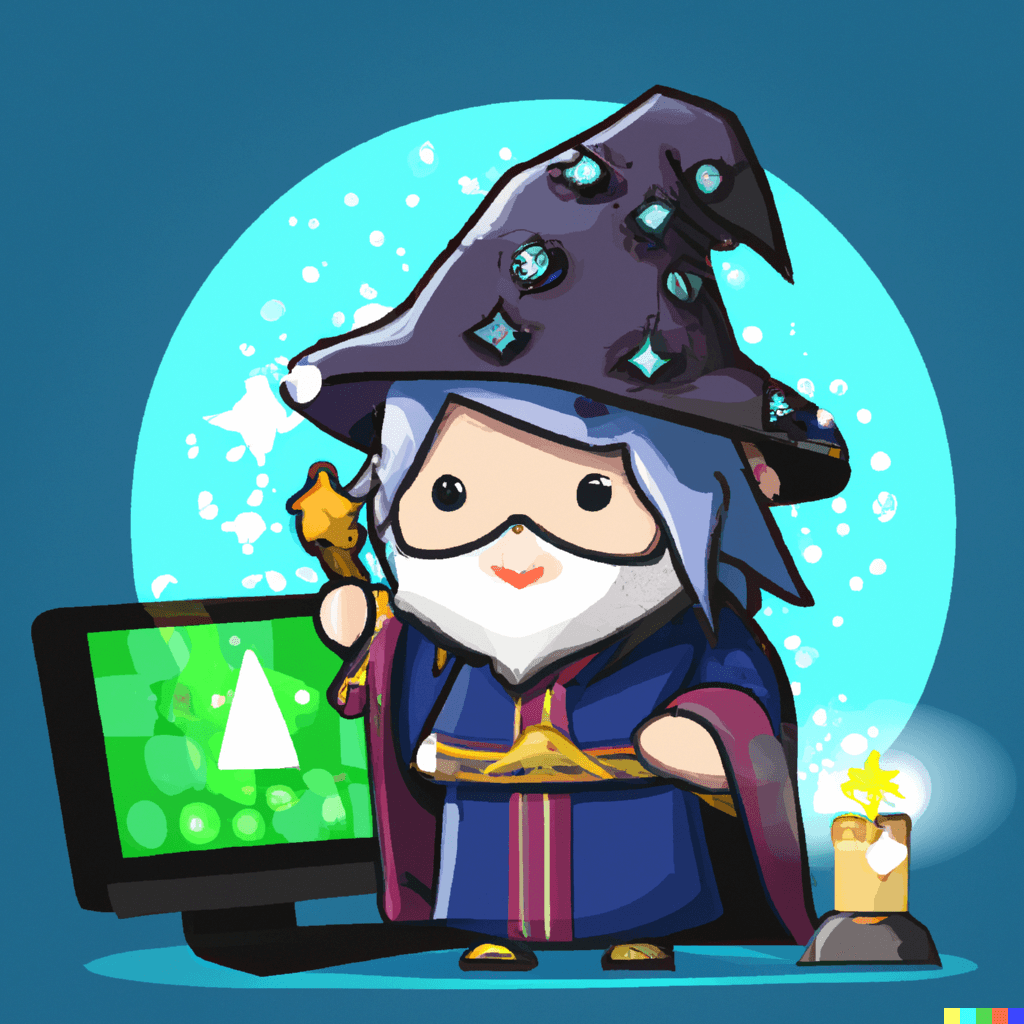
Check for updates
To ensure the best performance and user experience, it is recommended that you keep your operating system, components, and drivers up to date. Outdated systems and drivers may cause .dll issues or reduced functionality.
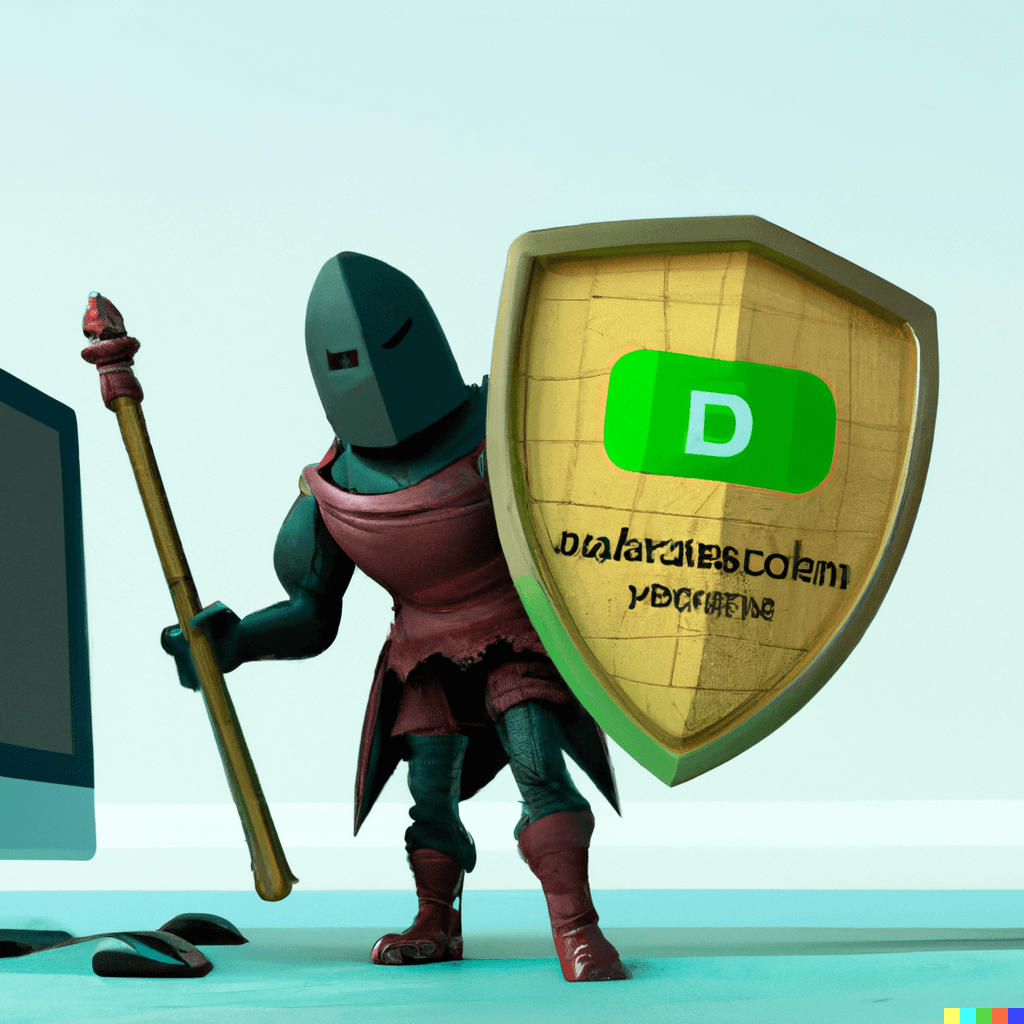
Defender Updates
Before scanning your computer for viruses, it is important to ensure that your antivirus definitions are up to date. This will help the antivirus software effectively identify and remove any potential threats on your system.
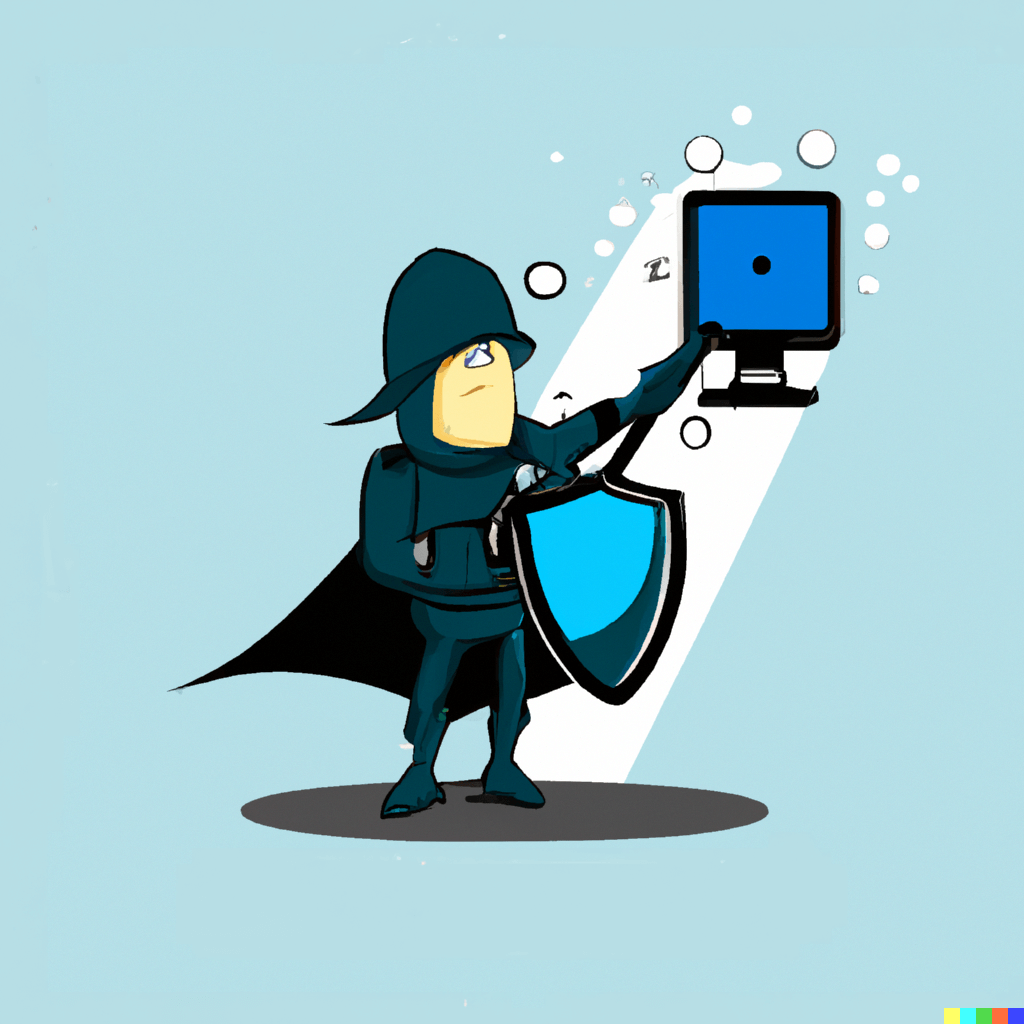
Defender Full Scan
To ensure that your computer is free of any malicious files, it is recommended that you run a full scan using Windows Defender. This will help protect your system from any potential threats and keep it running smoothly.
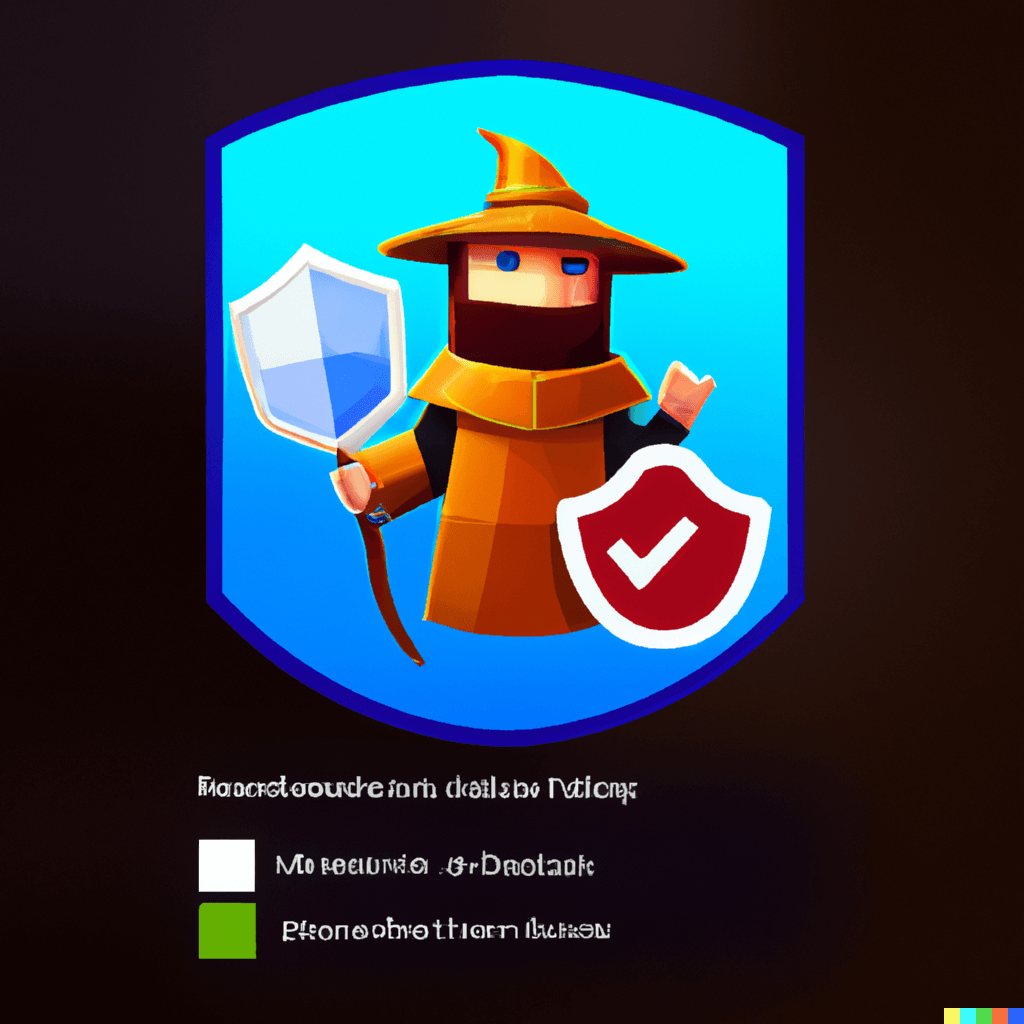
Defender (offline scan)
To thoroughly check your computer for malicious files, it is recommended that you run the Defender Antivirus offline scan. This will allow the antivirus software to examine all the files on your system, even those that are typically in use, to ensure that your system is free of any potential threats.
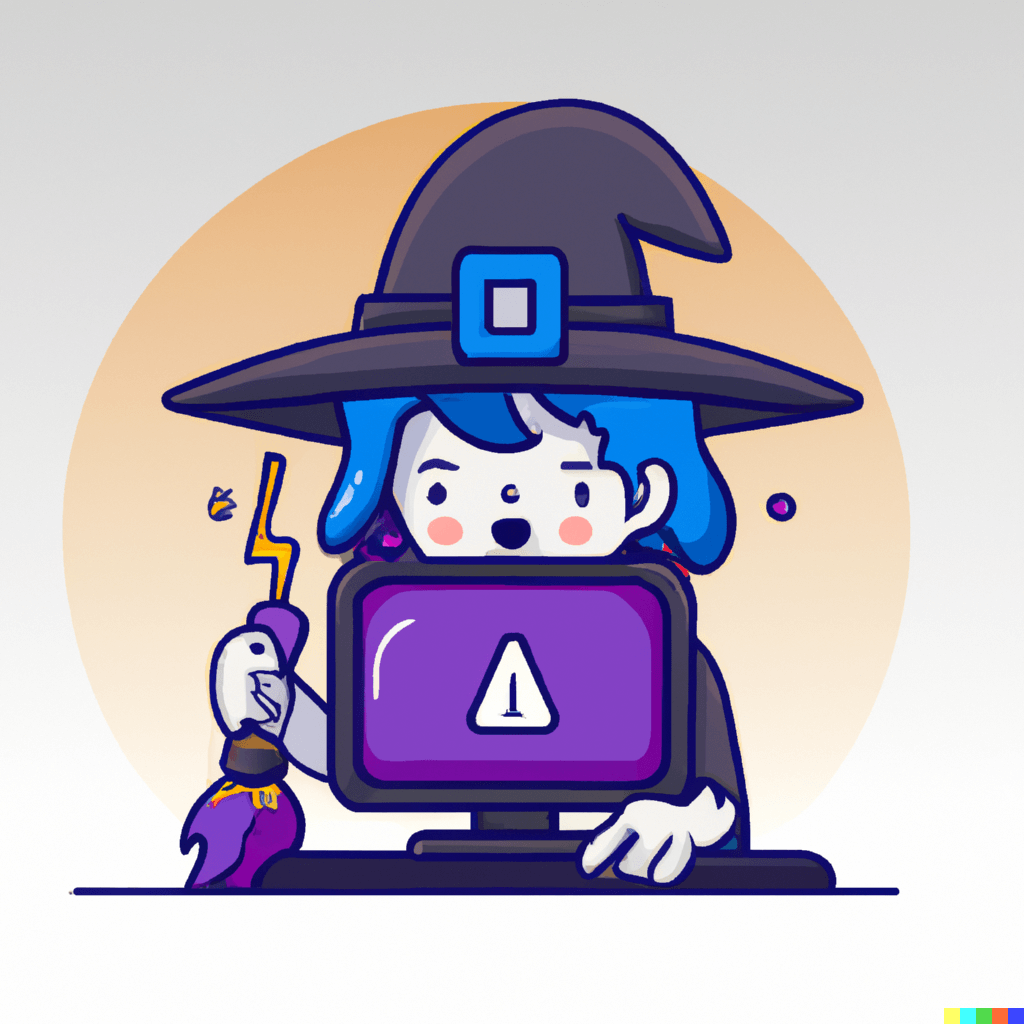
Error Checking
The error checking function is a tool that can help identify and repair system errors on your hard drive. It can also mark any bad sectors, which are areas of the hard drive that are no longer functioning properly, so that they are not used again in the future.
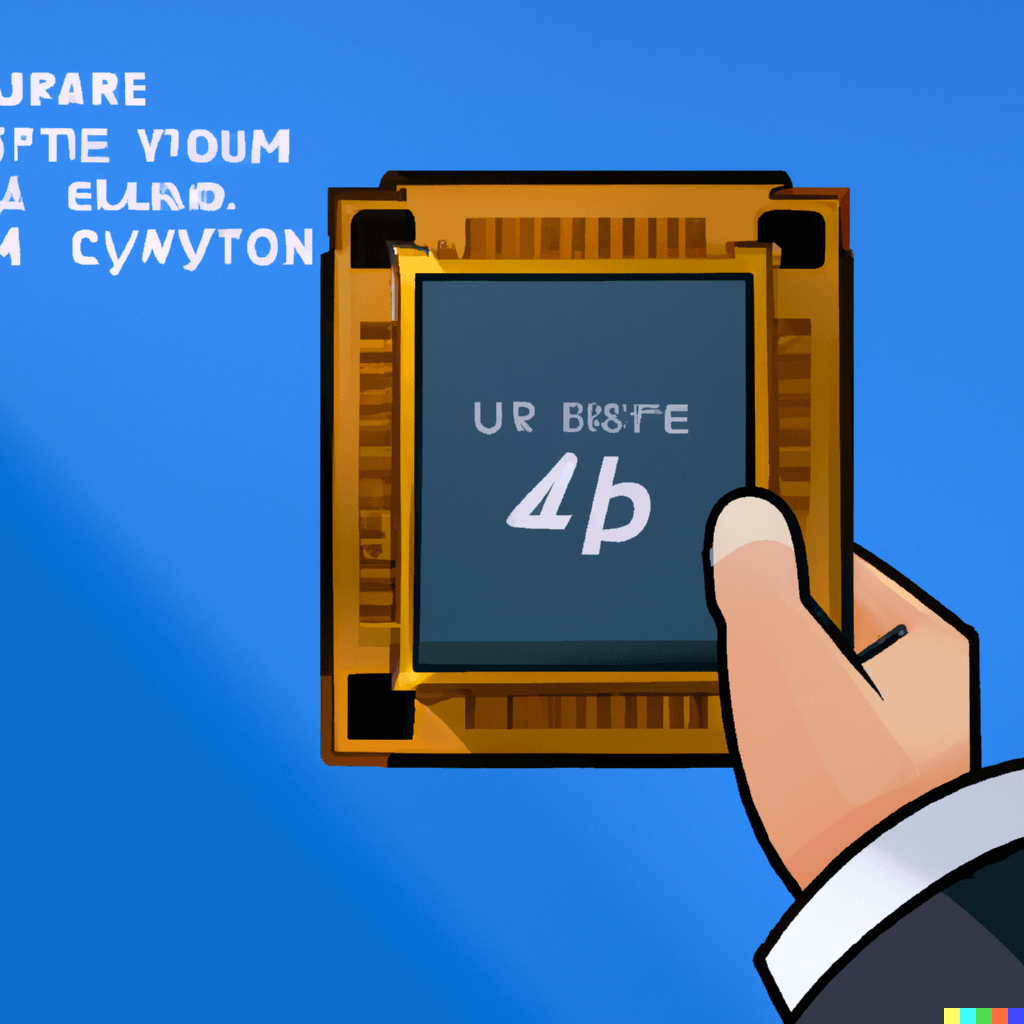
Get the CPU Type
To determine whether your system is 32-bit, 64-bit, or ARM64, we will need to perform a check. This information is important because it will help determine which software and updates are compatible with your system.
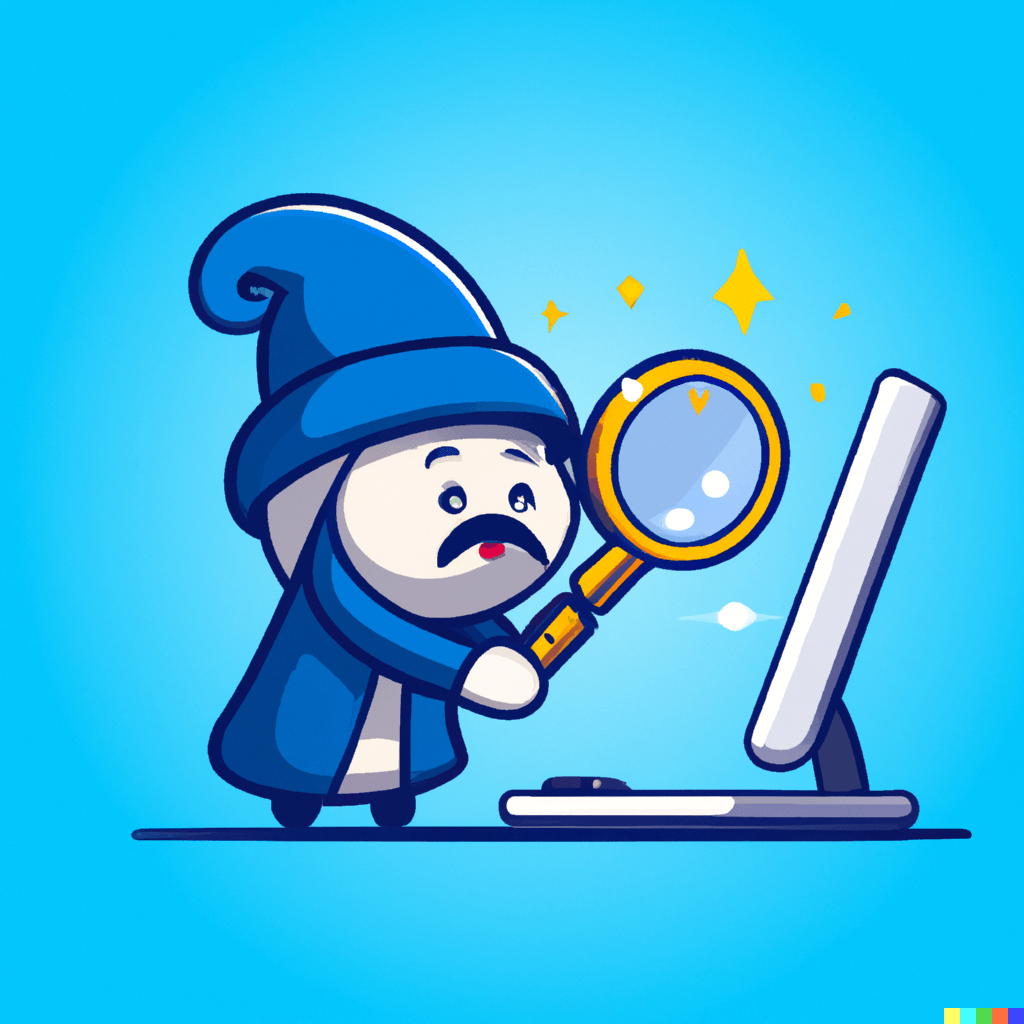
.DLL Lookup
Obtain more information about a specific .dll file. This will allow us to identify the software that uses the .dll file and provide additional details about it. This information can be helpful in troubleshooting .dll issues.
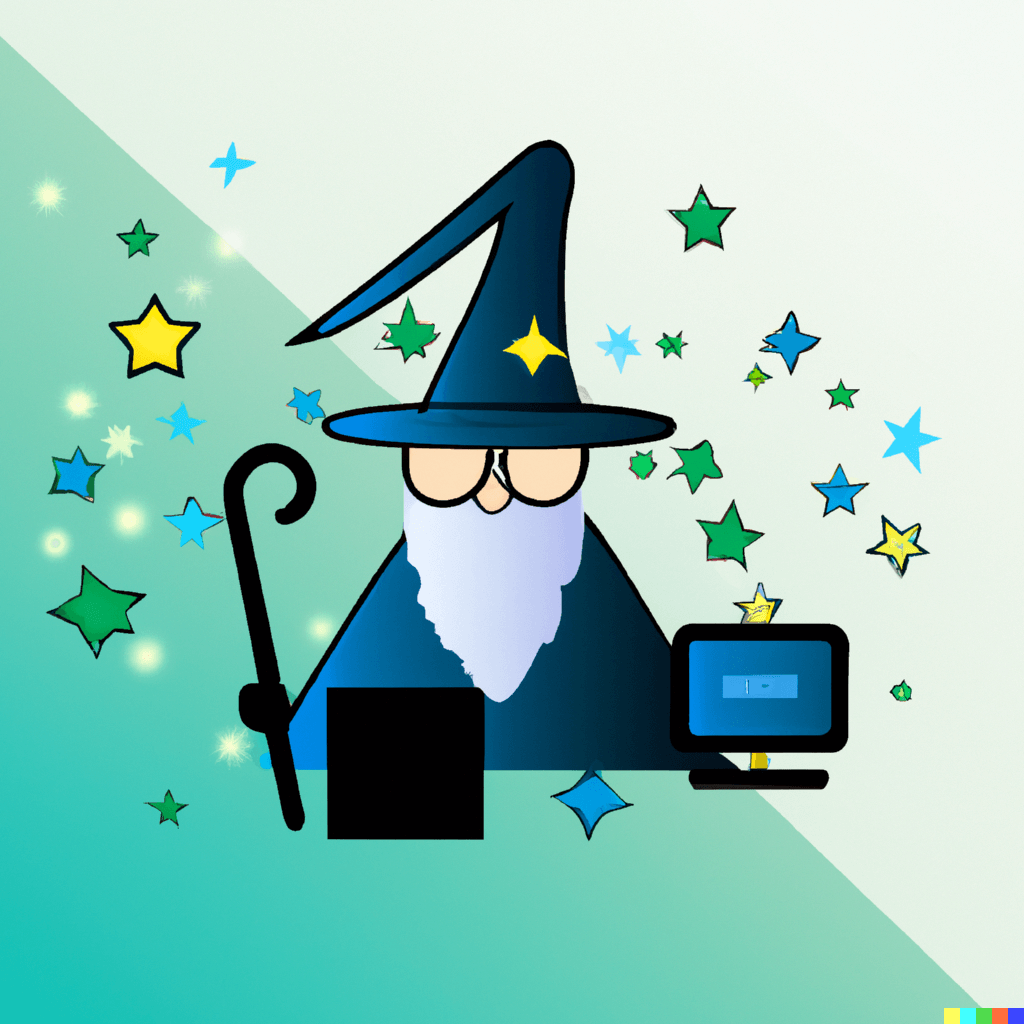
Register a .DLL
One potential cause of .dll issues is that the file was not properly registered during the installation or transfer process. This can prevent the file from functioning properly, and may require additional steps to resolve the issue.
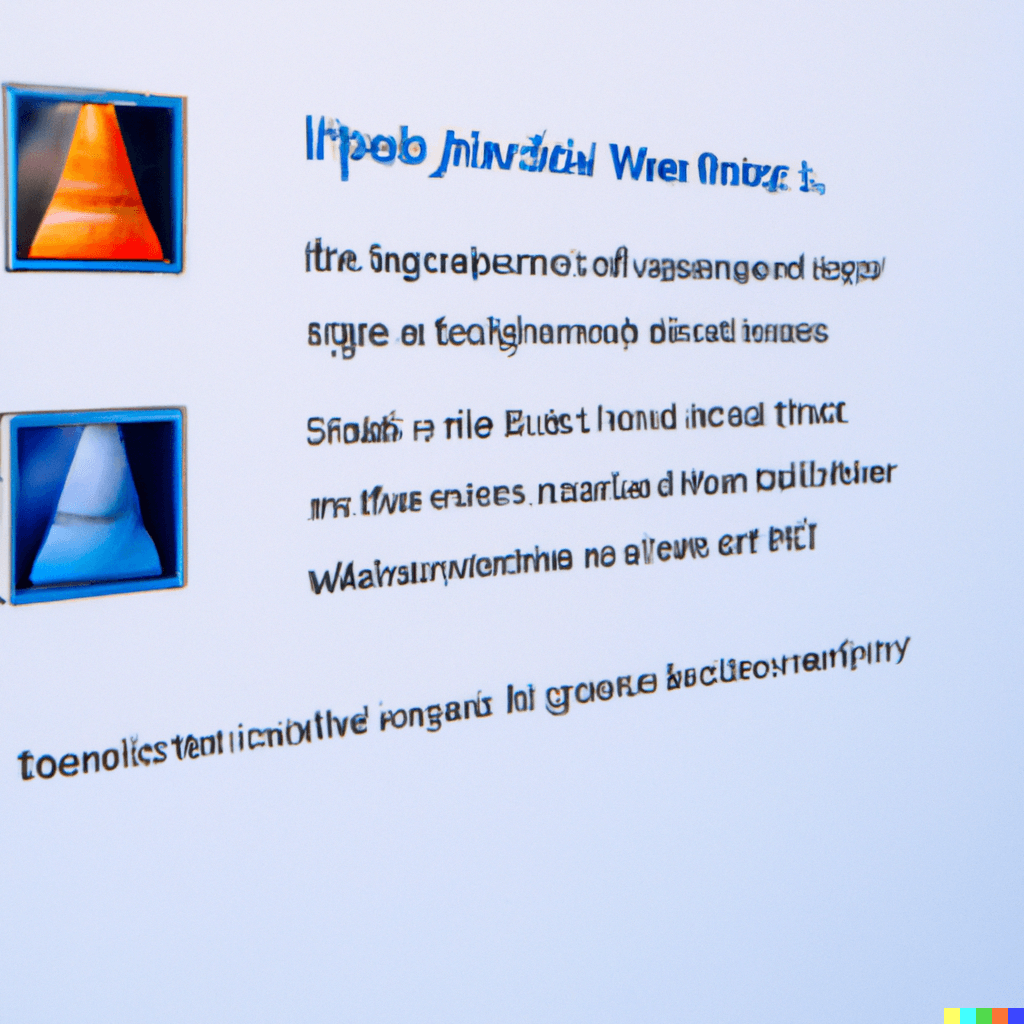
Remove the Software
As a potential solution to .dll errors, you may want to consider uninstalling the problematic software. This may help resolve any issues that are being caused by the software and allow you to use your system more smoothly.
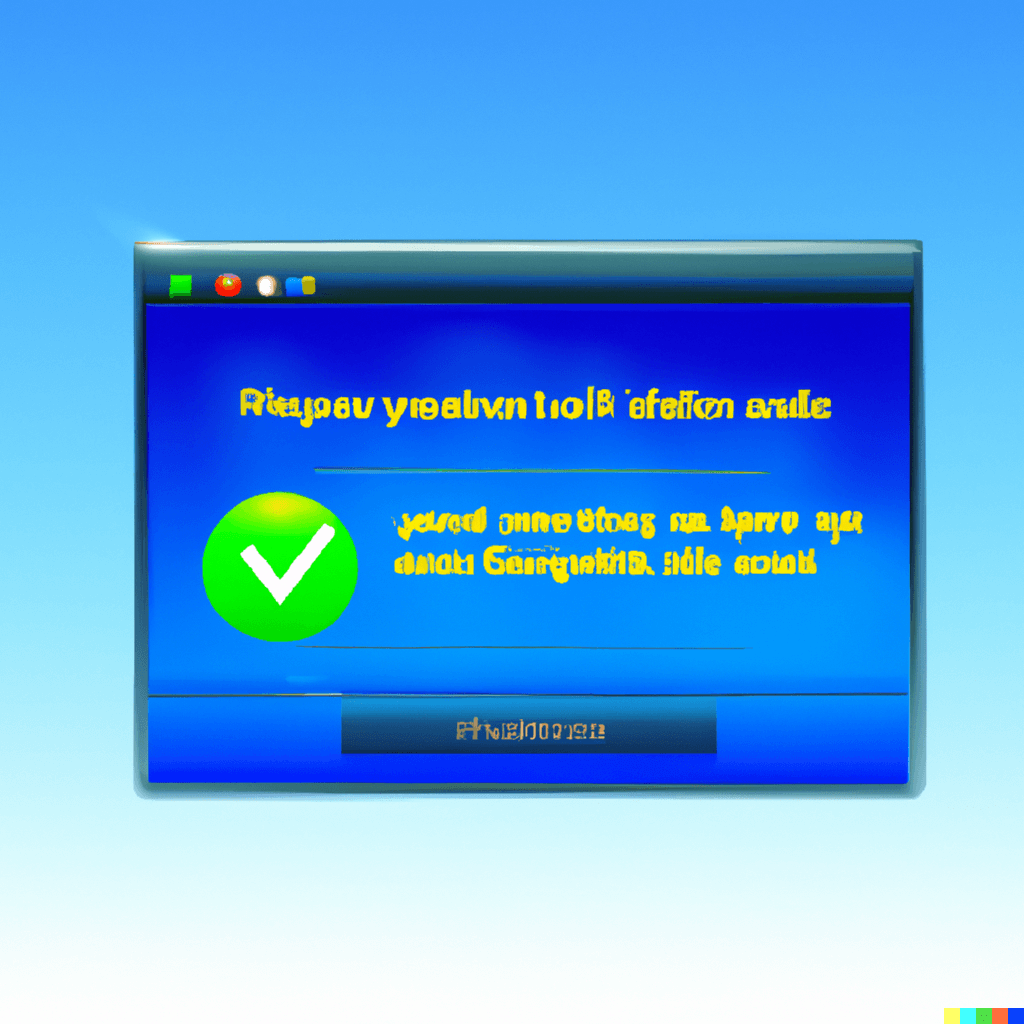
Check Startup
In some cases, a .dll error may occur when an application is trying to load when Windows restarts. This can prevent the application from functioning properly and cause issues with your system.

Check False Positives
It is possible that your antivirus software may be quarantining .dll files after they have been installed or during use, which can cause issues with the functioning of your system.
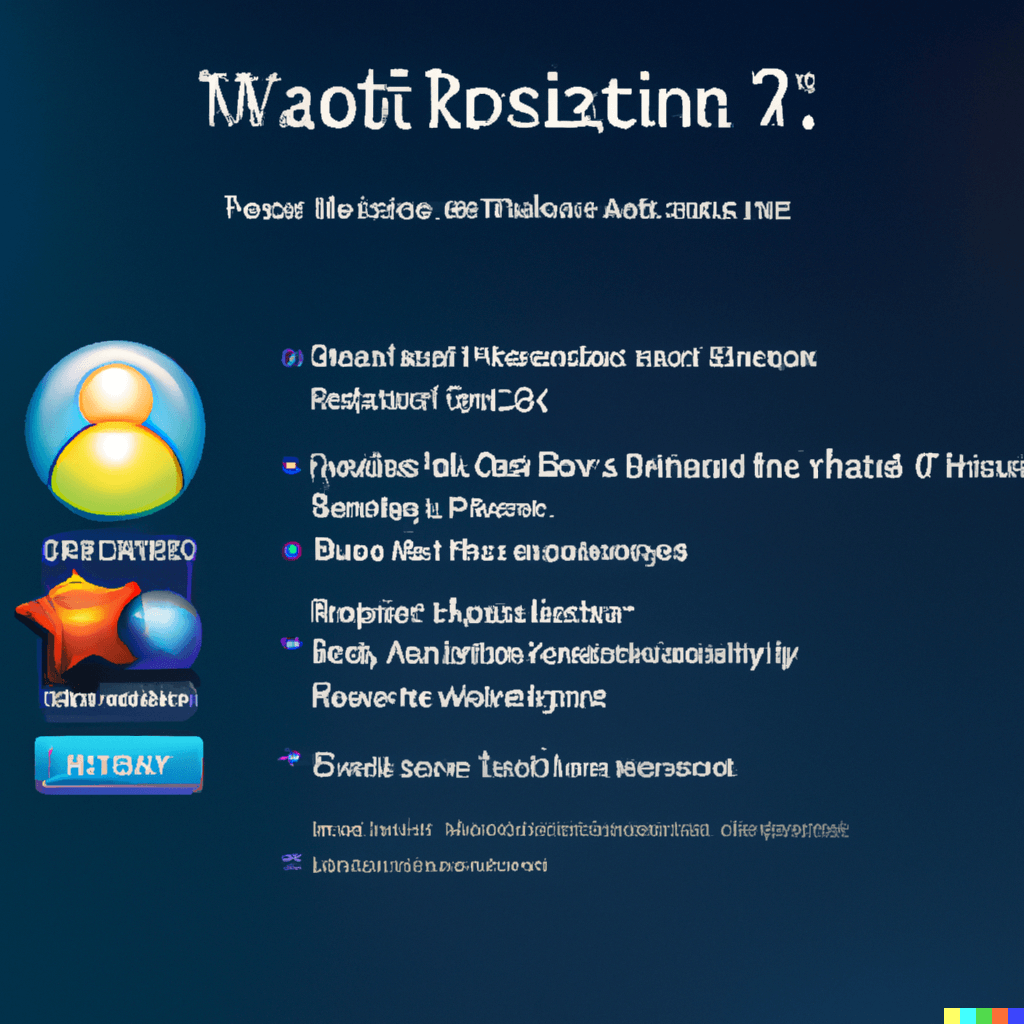
Reinstall the Software
If you are experiencing .dll issues with a particular application, one potential solution might be to reinstall it. This may help resolve any issues that are causing the .dll errors and allow the application to function properly.
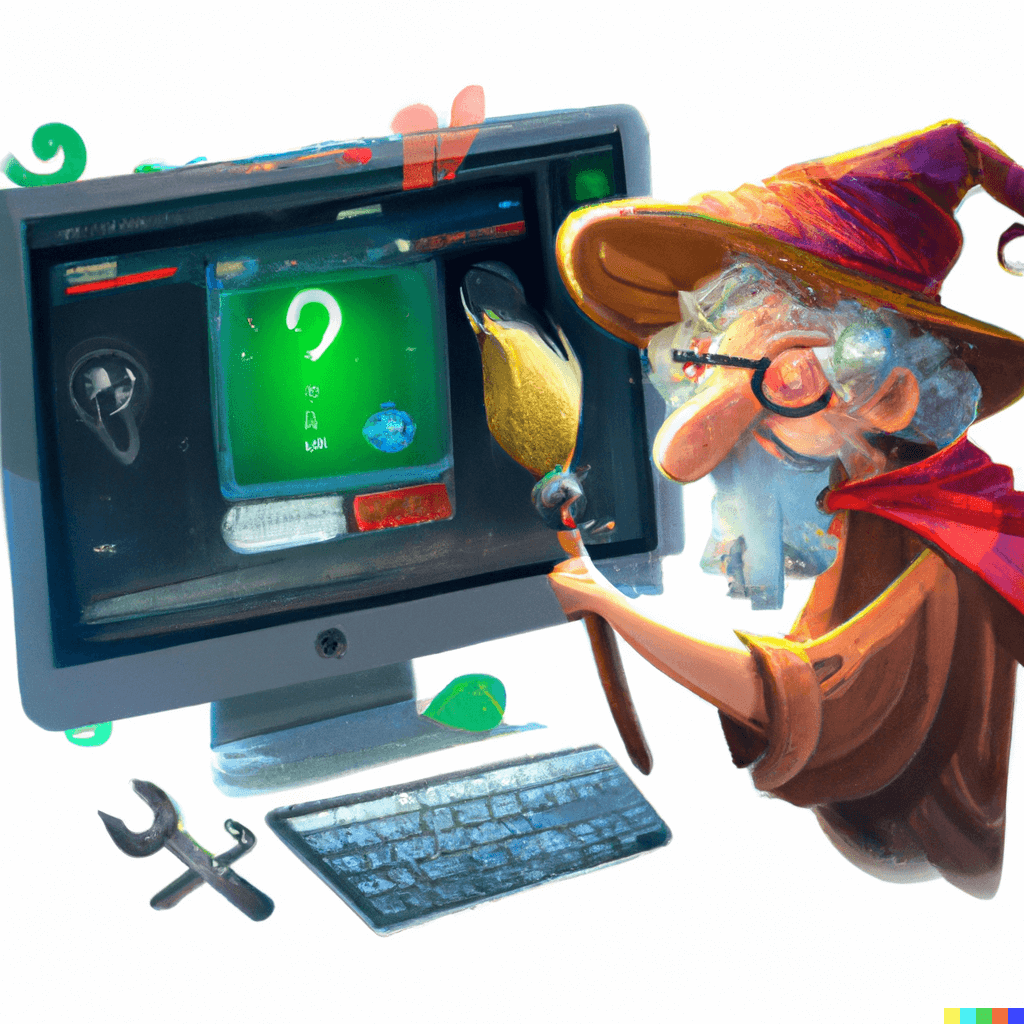
Remove Unwanted Software
To help maintain the overall health and performance of your PC, it is a good idea to regularly remove any unwanted software that you no longer use or need. This can help free up space and resources on your system and improve its overall efficiency.
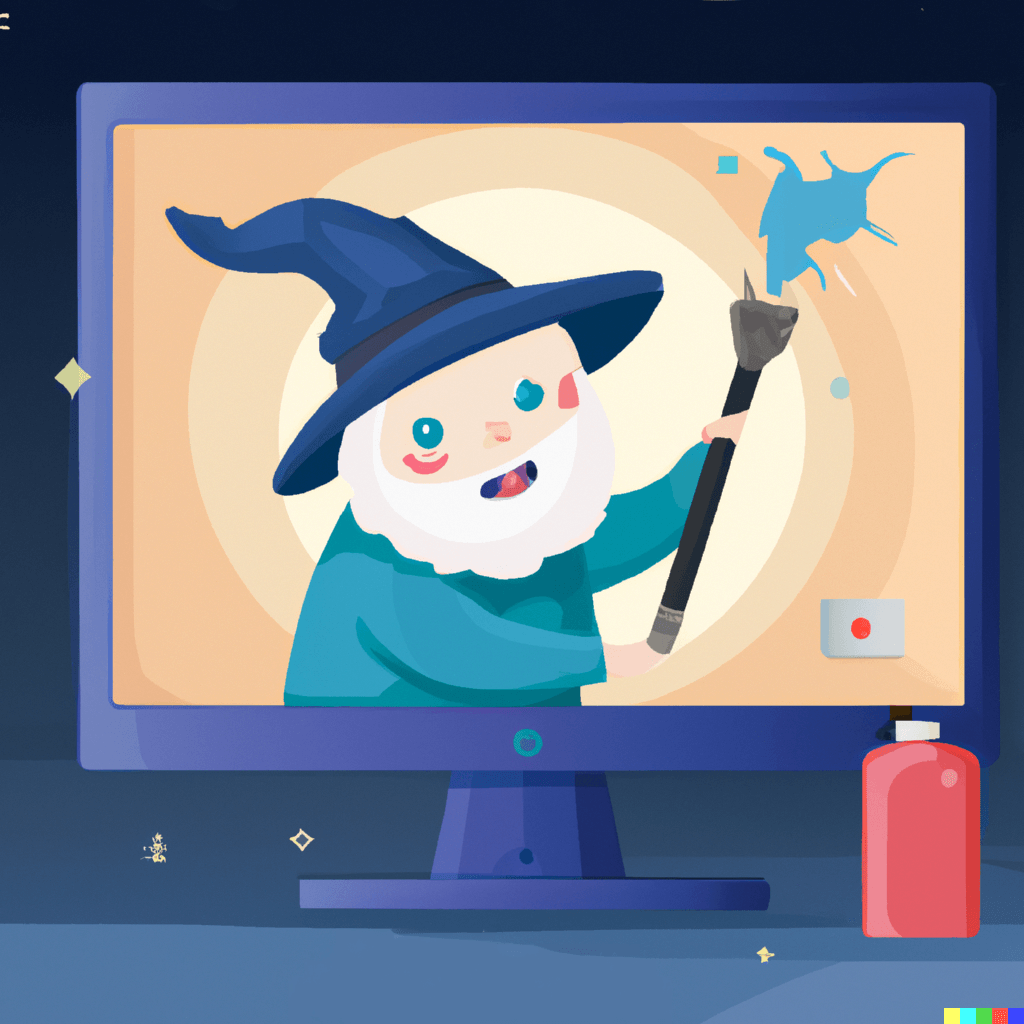
Clean the PC (tool)
Maintaining a clean and organized computer on a regular basis is the best way to ensure that you have a good experience using it. This can help improve the performance and stability of your system and prevent issues from arising.
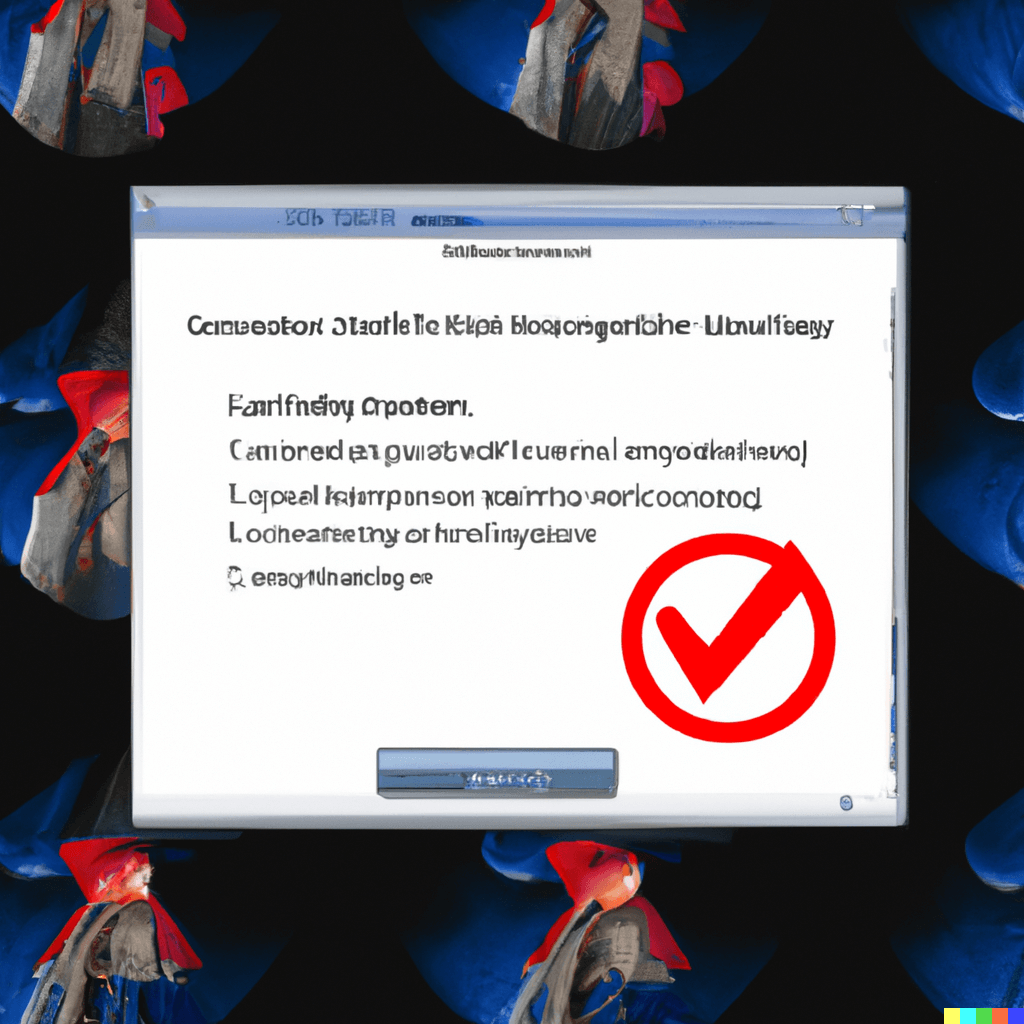
Clean the Registry (tool)
In some cases, the registry might contain references to a .dll file for software that is no longer present on your system. This can cause issues when the system tries to access the .dll file, and may require additional steps to resolve the issue.
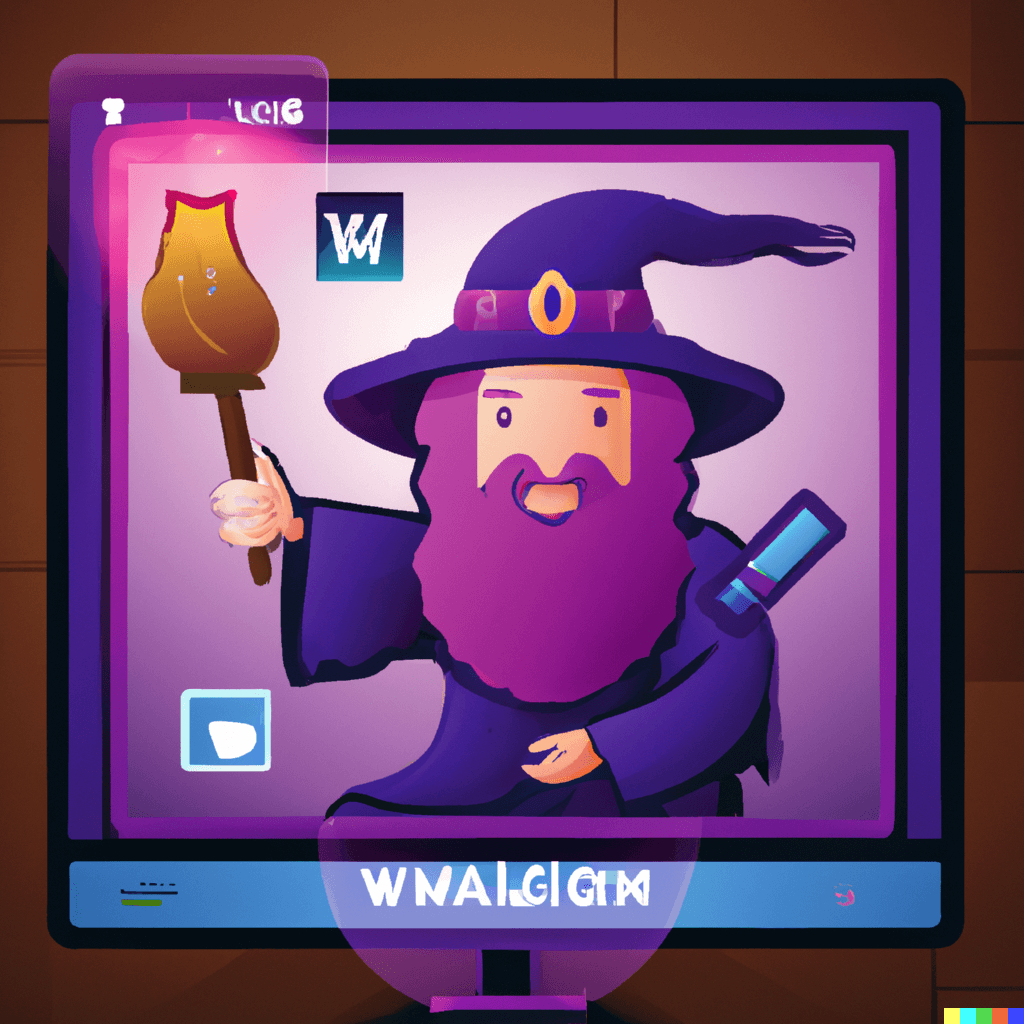
Internal PC Search
To determine if you already have a .dll file on your computer, we will need to check your system for its presence. It is possible that the .dll file may have been moved or backed up by another application, in which case it will need to be restored to its original location in order to be used by the system.
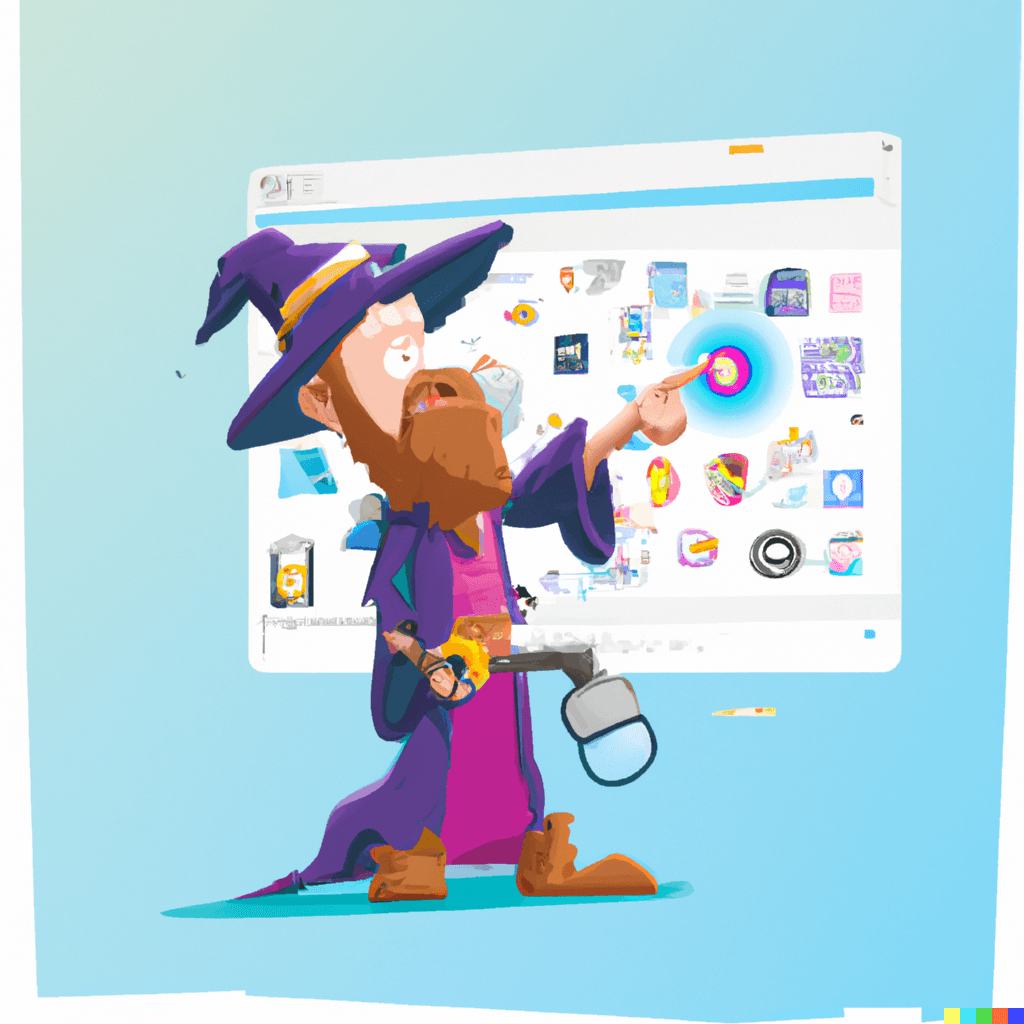
External PC Search
To see if we can locate the .dll file in question, we will need to check external sources such as websites and partners. This may involve searching online or other websites to see if they have a copy of the .dll file that we can use.
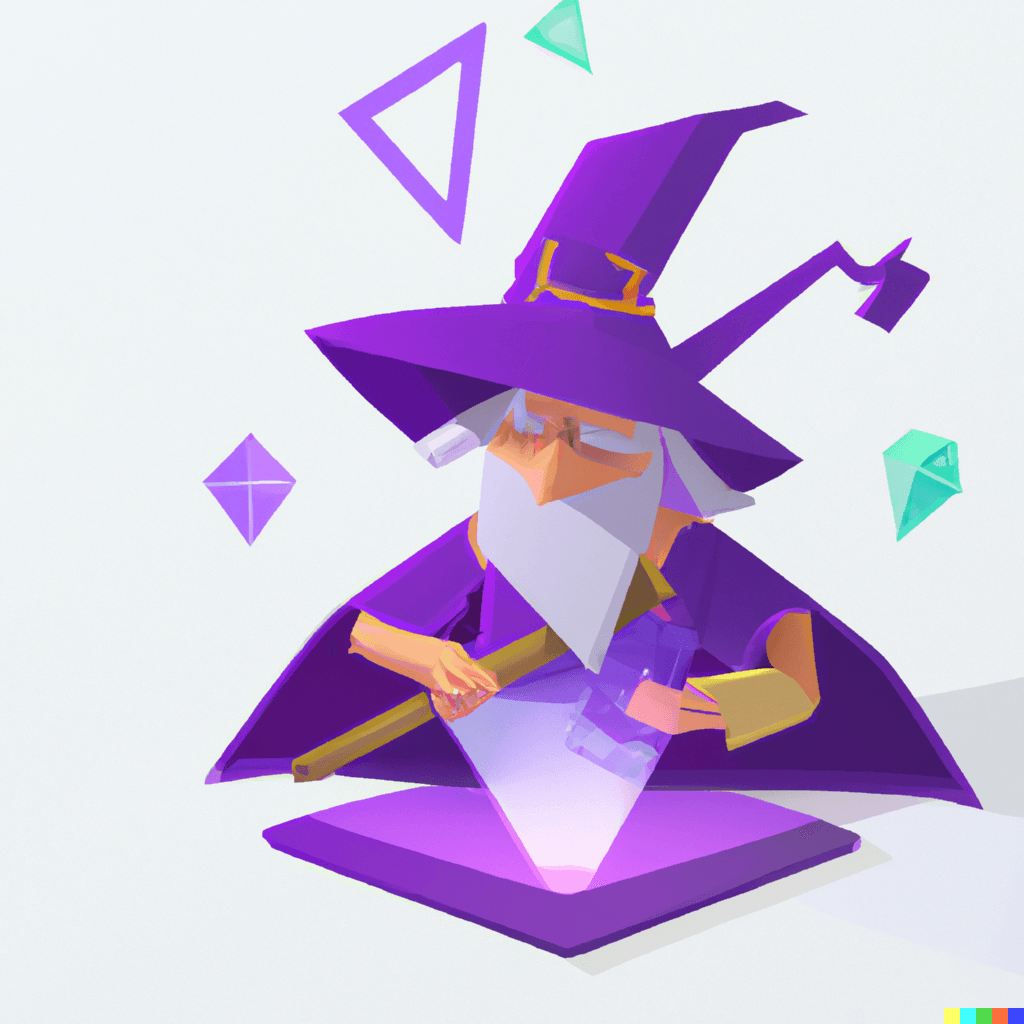
.DLL Install (software)
If you already have a functional copy of the .dll file that you need, the next step will be to install it. It is generally recommended to install the .dll file to the software folder on your system, as this is where the system will expect to find it.
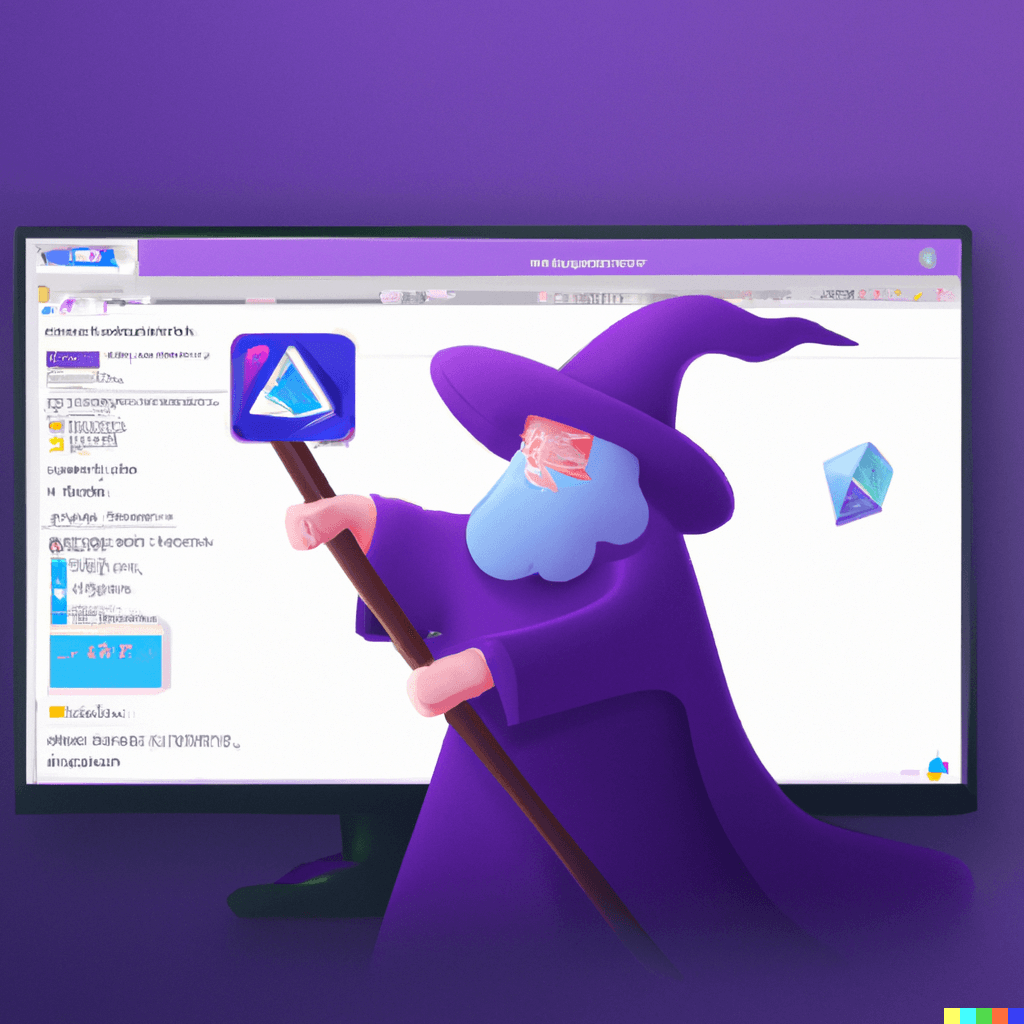
.DLL Install (system)
If you have a working copy of the .dll file that you need, the next step will be to install it. To do this, you will need to place the .dll file in the Windows system folder on your computer. Installing the .dll file in this manner should help resolve any issues you were experiencing.
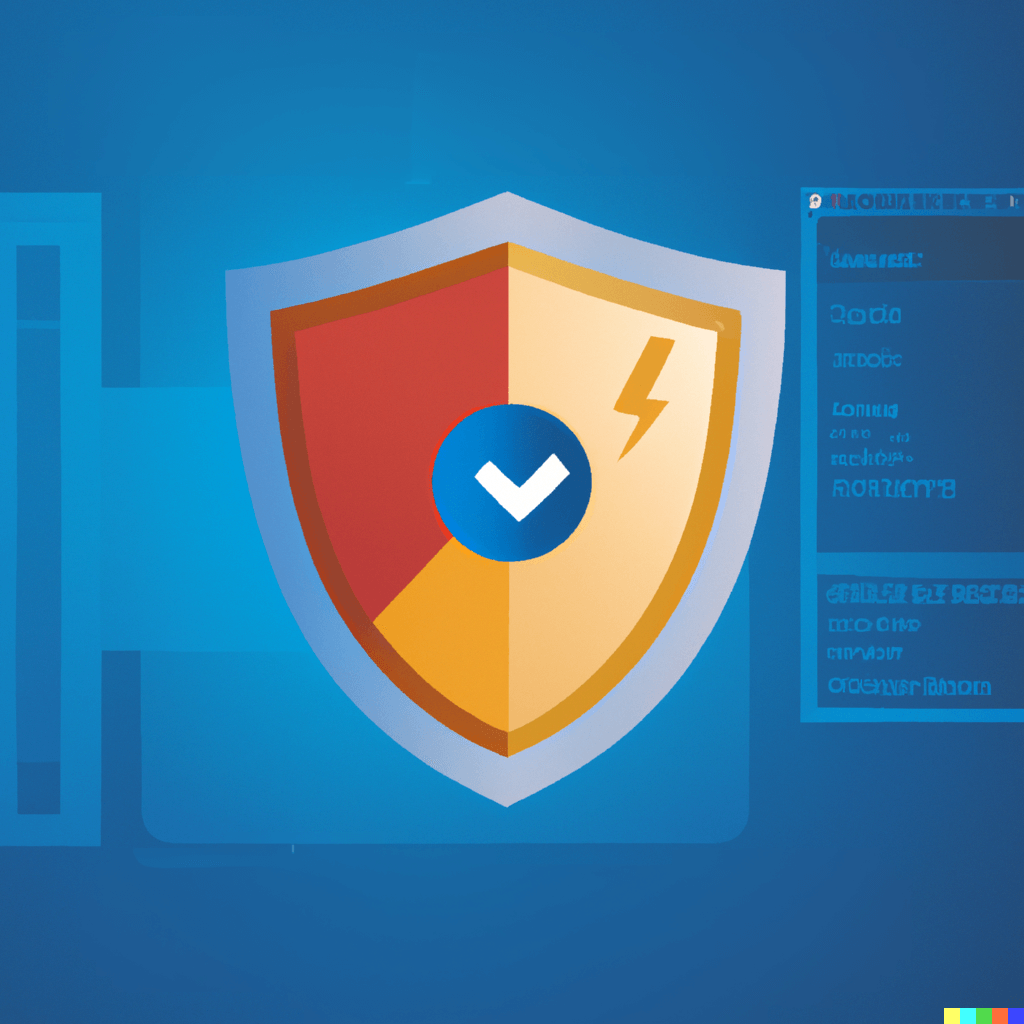
Enable Defender
To ensure that your system is protected to the fullest extent, it is recommended that you turn on Windows Defender Antivirus. This will provide an additional layer of security to help prevent malware and other threats from affecting your system.

Request .DLL Files
If you need a .dll file in order to complete the process of resolving your issue, you have the option of requesting one.
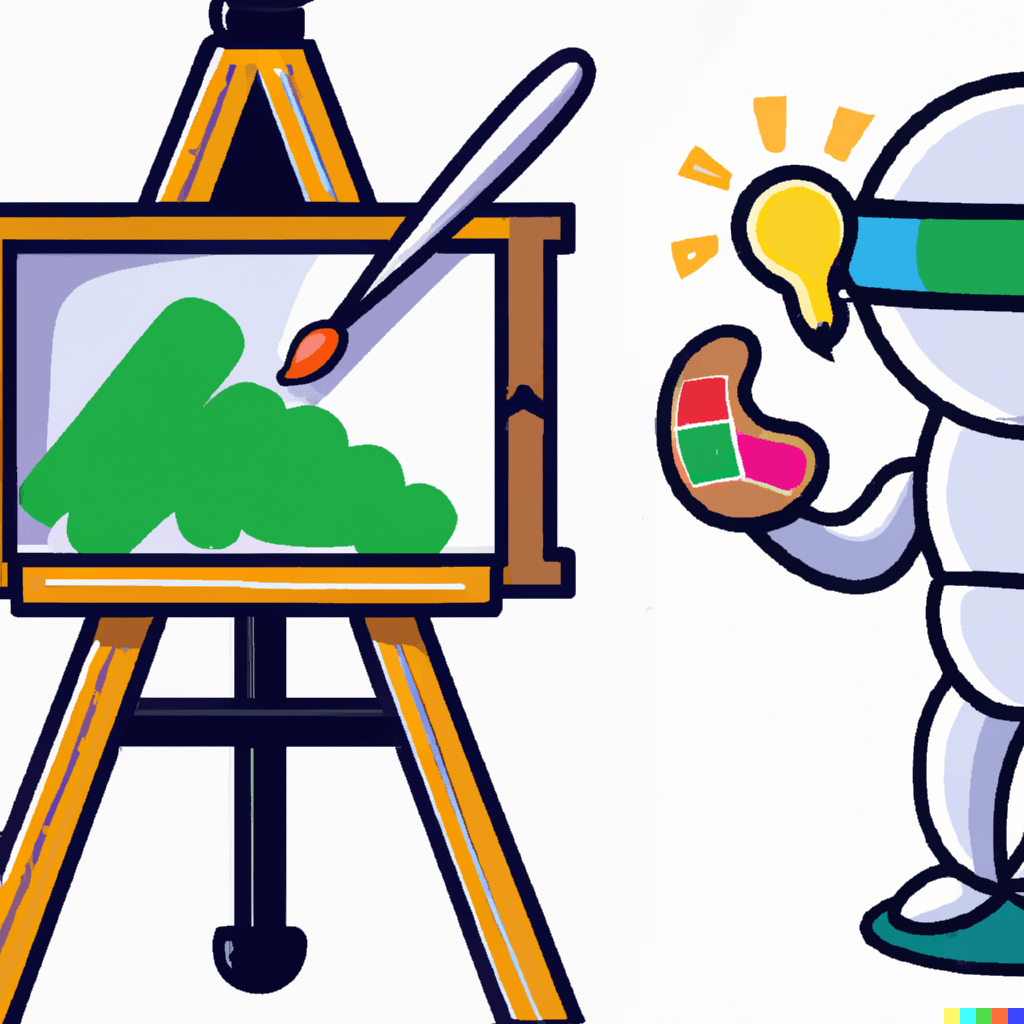
DALL·E Wizard
Master AI art with our collection of DALL·E tutorials, guides, prompts, tips, tricks, and more!
